VLC Media Player v2.1.3 Free Download
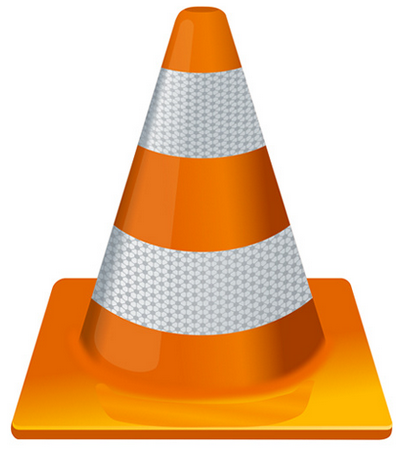 |
| VLC Media Player |
VLC Media Player is a
multimedia application program that is useful to play videos and songs, The
latest version of this program is VLC Media Player Version 2.1.3, VLC Media
Player Software created and developed by the VideoLAN team
This computer software
has advantages on the program that is fast, light and various audio and video
file formats that can be played, The VLC Media Player is able to cover the
weaknesses of some of the popular multimedia player that can not play a certain
file format, if you can not play an audio or video file on your computer, just
install and use the VLC
VLC version 2.1.3 is also known as
multi platform multimedia player, because it can be installed on all computer
operating systems. VLC player can also be installed in the portable external
storage media, like USB Flash Disk and the operating system for smart phones
such as Android is already supported.
VLC Media Player
program widely applied and used by many computer users. VLC Media Player is a
free software ( open source ). VLC Media Player can be run on the operating
system Windows XP (32 bit or 64 bit) SP2, Windows Vista, Windows 7. Additionally VLC also provides
software packages for Mac OS X, GNU / Linux and even Android. To install the
latest version of this program, provided that you have a Windows computer hard
drive space with at least 70 MB of free space, that will go smoothly
VLC also has some cool
features
- Recording screen activity (screencast)
VLC Media Player turns
out we can use to record screen activities alias screencast. In Linux alone,
there have been a wide variety of applications to make a screencast, VLC is
capable enough to do the screencast. How to do it, Just open VLC, then select
the menu "Media> Open Capture Device" or short press CTRL + C. In
the "Capture Mode" select "Desktop" and do not forget to
choose "Convert" to save the screencast. To end the screencast,
simply press the stop button and close the app VLC
- Recording video via webcams
next cool feature is
video recording via the webcam. The trick is almost the same as number 1 above
- just replace the Capture Mode to "Video for Linux 2"
- Taking a screenshot of a video
that plays if you want
to take pictures of the video being played, whether it would be used as
wallpaper or show off to your friends, you can do it in VLC. How to right click
on the video that is playing, select "Video> Take Snapshot